

| Content Management > Home |
The homepage is designed as a springboard to quickly access the most important/recent sections of PRO Club. It should be updated on a regular basis in order to incentive users to visit frequently the website looking for useful info and tools that will make their daily professional life easier.
The Homepage of Panasonic PRO club is divided into 3 subsections:
To meet the interests and necessities of the different user profiles, homepage contents are now totally customizable according to User profile.
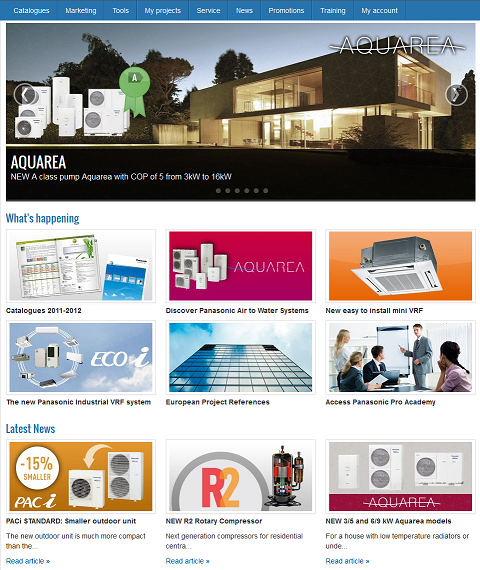
In Content Management -> Home, you can configure the Homepage of Panasonic PRO club. To make the editing job easier, this interface was recently redesigned so that you can visualize the progress of your modification as you apply them, step by step. This way, it is easier for you to plan the design of your Homepage.
In the Admin Area, the Homepage is made of 2 customizable subsections:
Up to 6 megabanners can be uploaded in the slideshow.

You can modify, delete, update and translate each slide anytime placing your mouse over the selected banner: two emerging icons appear in the center of the image:
 edit
edit  delete
delete
Once in the edition screen of a selected banner, if you wish to change the picture of a slide, click the button Modify. It will open the File Explorer. (To learn how to make the best use of the File Explorer, click here)
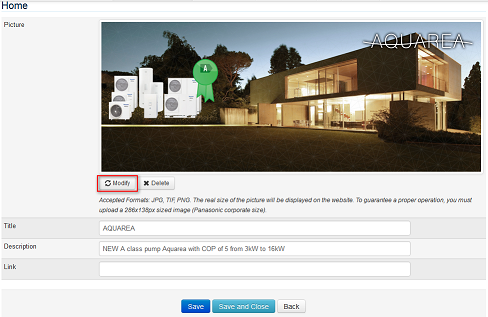
Important Note:
Accepted Formats: JPG, TIF, PNG. When loading pictures, you have to pay special attention to the information on the format and size required to ensure a correct display in your website. Besides, all redirect links have to start by http:// in order to guarantee a proper routing to the corresponding URL.
What’s Happening section is made of a selection of minibanners (up to 9), to promote additional info, available materials, tools and sections on PRO Club…
MiniBanners can be configured easily, exactly in the same way than megabanners.
You can modify, delete, update and translate each slide anytime: placing your mouse over the selected banner, two emerging icons appear in the center of the image:
 edit
edit  delete
delete
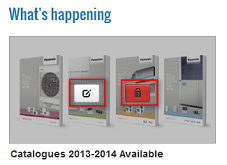
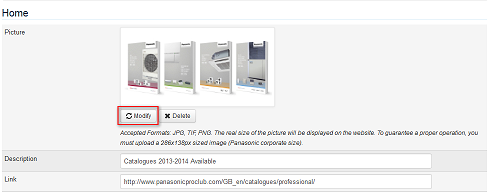
Once in the editing window of a selected banner, if you wish to change the picture of a slide, click the button Modify. It will open the File Explorer. (To learn how to make the best use of the File Explorer, click here)
Important Note:
When loading pictures, you have to pay special attention to the information on the format and size required to ensure a correct display in your website. Besides, all redirect links have to start by http:// in order to guarantee a proper routing to the corresponding URL.
A new dropdown list was recently introduced on the right part of the screen “Select Profile”. By default, this dropdown list is always setup on “all profiles”.
To publish 1 specific banner for 1 specific user profile, please make sure to select it from the dropdown list BEFORE you start to modify the corresponding banner. Repeat the process as many times as profiles you want. You can visualize the result while you are updating in the Admin Area. The dropdown list displays the Homepage in the same way than it actually appears in the website.
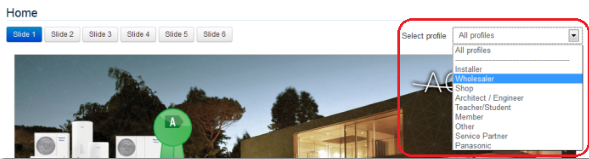
This ensures a) to update multiple profiles in a “domino” way b) to maintain the customizations for specific profiles when updating in “domino” for other profiles.