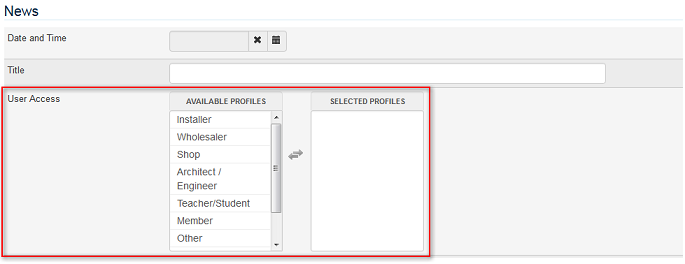| Content Management > News |
News can be configured in the following way:
The section News offers an online “Press Kit” made of as many News as you want. Out of all the News published, 3 can be displayed in the lower part of the website’s Homepage. Furthermore, 1 item can be put forward in the main page of the News section, on the upper part of the screen with the caption “Highlights”. These options allow you to create dynamic contents, and to give priority to most valuable info.
HOMEPAGE
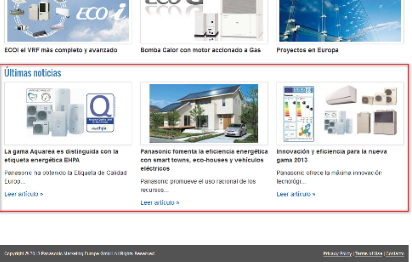
NEWS MAIN PAGE
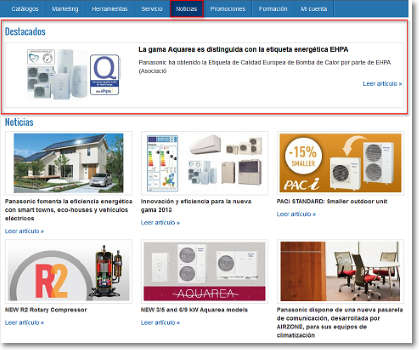
Please note that if you do not tick the option "Highlighted in Home" for any of the news, the 3 items published most recently will be displayed by default.
 |
When you create new items that should be highlighted in the homepage/on top of the news section, do not forget to untick the boxes "highlighted in" from the previous news, otherwise these old contents will still appear as highlighted contents. |
Both in the homepage and in the News main page, each News consists of a title, a small description, and mini banner. To read the complete content of a News, you simply have to click on it: all items are clickable (title, banner, caption “read article”). The complete News can be configured according to your needs, with a powerful edition tool.
Below is a sample of one news created with the edition tool of PRO Club. It is also possible to create external news, for which users are redirected to a URL, both inside or outside PRO Club.
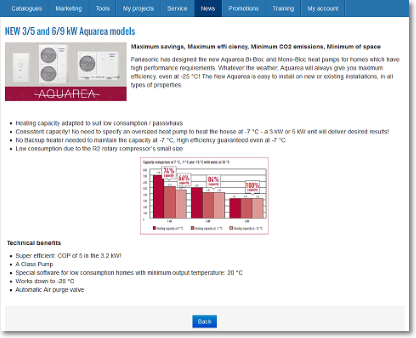
In Content management - >News, you see a summary of already created News, displayed in chronological order from newest to oldest.
DEFAULT NEWS / CUSTOM NEWS
Default news in english are usually uploaded at the launch of every new annual campaign. They can easily be differentiated from the news uploaded within your country through the caption “default content”.
Default news are provided to make sure some content is available in case no resources would be ready in your own language(s).
In order to let you some time to translate them, default news are activated in the Admin Area, but they are not activated by default in the website. Remember to tick the box "activate" once you finished translation/update.
As soon as News are available in your language, we recommend that you proceed to disable/translate default news, and publish your own local resources. This can be done in 2 different ways:
 : Create a News from the start with the button “Add News”
: Create a News from the start with the button “Add News” 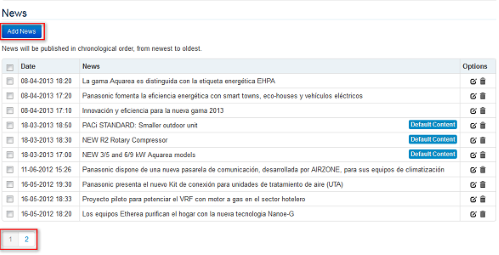
INTERNAL / EXTERNAL NEWS
Two options are available to create News:
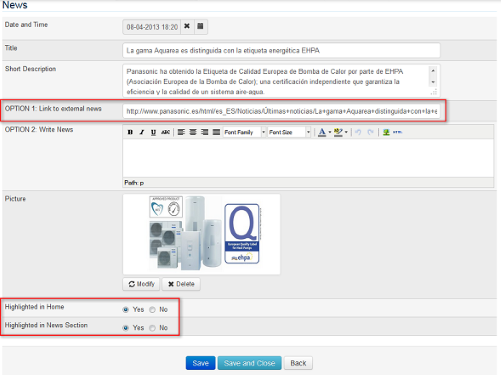
SCHEDULE FUTURE PUBLICATIONS
If your News are ready in advance, but you want to publish them on a future date, simply select the date of publication to this future date. On that specific date, the News will automatically be published.
TEXT EDITOR
A powerful text editor is available to create contents with format directly in the Admin Area. Out of all the options available (bold, color, list,…), 2 particularly useful icons are explained below:

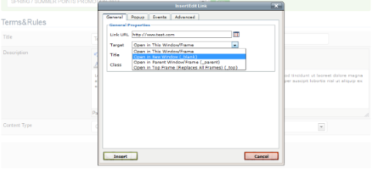
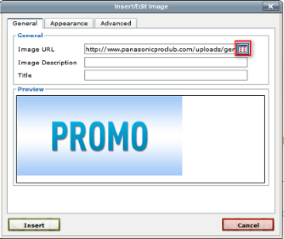
Important Note: Accepted Formats: JPG, TIF, PNG. When loading pictures, you have to pay special attention to the information on the format and size required to ensure a correct display in your website.
In order to maintain the same logic than in the Homepage, the module “User Access” was recently introduced in the detail of each News. The modification applies not only to the 3 News highlighted in the Homepage, but also to all News published in the section News. You can control easily the contents you want to display for one or another profile thanks to the selectable profiles below.
Key Users can select/deselect easily the profiles of their choice.