

| My Projects > iFinder |
Installer Finder (“iFinder”) is an online directory of installers previously registered to PRO Club, and whose display in the database was previously accepted by Key-Users.
iFinder is an easy way for end users to get the contact details of “PRO Panasonic” installers.
Registered users can access either through the tab My Projects in PRO Club website, or through the public URL :
URL: http://www.panasonicproclub.com/ifinder
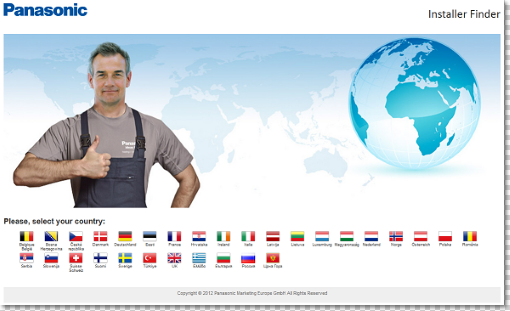
Search tool works like Google Maps:
Search tool has the same behaviour than Google Maps': it searchs by address, postcode, city...
 |
By default, iFinder is not showing any results. Users will have to perform a search first, in order to view iFinder results. |
In order to perform the search, users will have to do the following:
1. Type the address: When user types the address a dropdown list will be displayed and user has to select one of them.
2. Choose 'Product': Users must select one product category from the list.
2. Choose the ratio: It's the search area.
3. Press 'Search': The closest results will be shown.
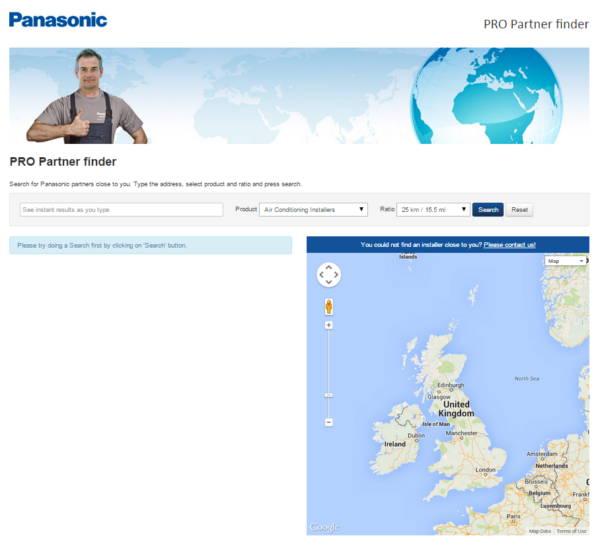
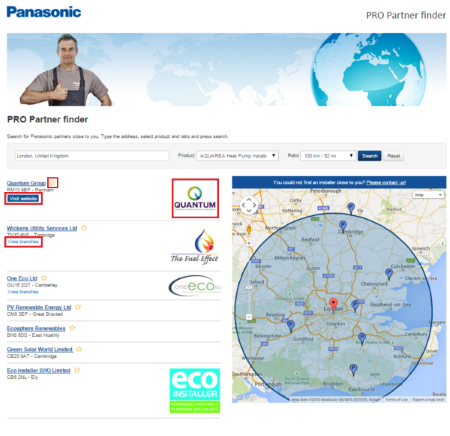
When user clicks on 'View branches' (if selected installer has any) a pop up window will appear where all installer's branches will be shown with is contact details. If user selects one branch, that branch will be highlighted on the map and its contact details will appear.
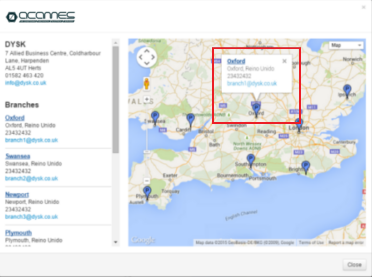
 |
If you want all installers (headquarters) and branches showing together in the map you have to have enabled the option 'List branches and installers together' in the admin area. |
Key-User enables the section iFinder to appear in the section “My Account”

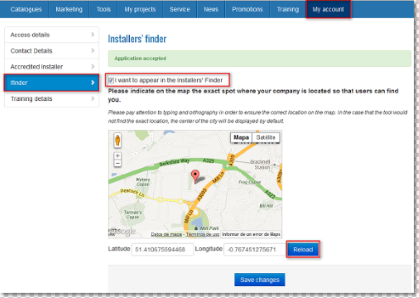
3. Installers can add/delete their branches at 'My account' -> 'My branches'
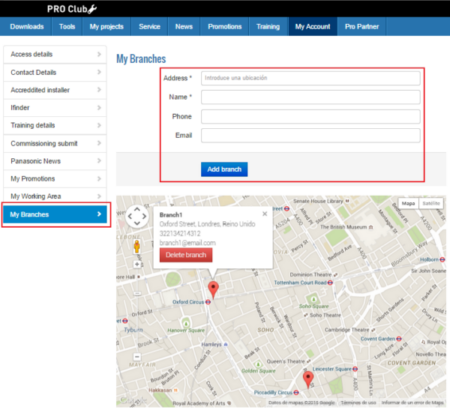
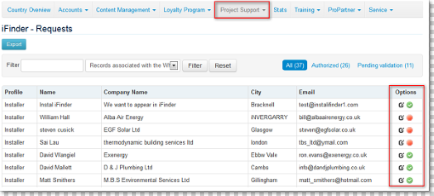
- Access to the detailed User Record in Accounts -> User Accounts and check the data introduced by the installer. (Data was theoretically reviewed and approved by user and you do not need to worry about it)
- Checks that the location in Google maps is consistent, and fine tunes if needed
- Access the next tab Installer Finder and tick the box “ Accept request: display in website”
- Reload map if necessary and Save
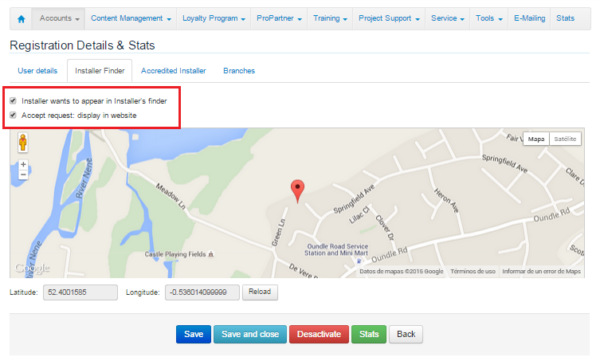
If you prefer to determine installers who should appear in iFinder at your discretion, the procedure should be slightly modified as follows.

Installers are able to add/delete their branches at 'My account' -> 'My branches'
Keyusers, in addition to add or edit installer's data, are able to check (or add if they want) the installer's branches, if that installer has any. This branches will be displayed in the iFinder when users click on the button 'view branches' displayed on installer's information.
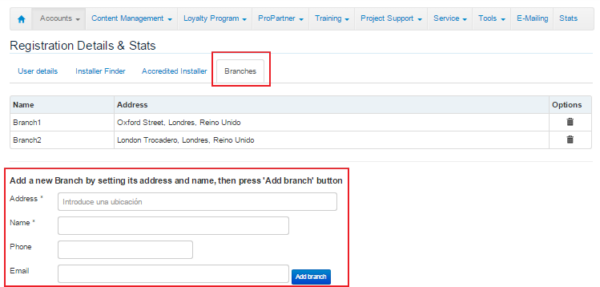
Installer Finder Setup is located at ‘Project Support’ -> ‘iFinder – Setup’ and keyusers will be able to:
 ) on iFinder.
) on iFinder.
By default, ‘iFinder’ is disabled and is not appearing in ProClub. When Keyuser enables the section ‘iFinder’, it will appear in the section ‘My Project’ in ProClub website.
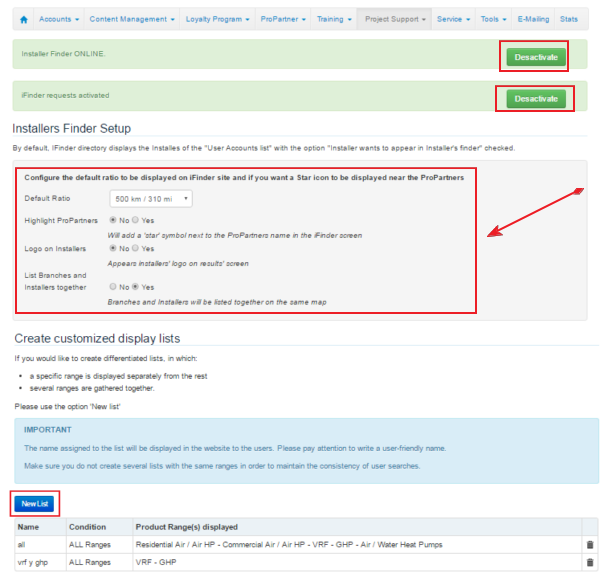
The default ratio is the search area that will be displayed by default when users perform their search on Dfinder. Includes distances ranging from 2km / 0.6 mi to 200km / 124 mi. By default, iFinder directory displays all installers whose iFinder requests were accepted in Admin Area.
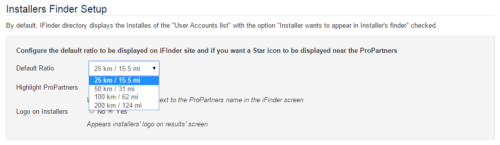
Installer's logo will be displayed if installer uploaded a logo and if the function 'Logo on installers' is enabled on Installer Finder Setup.
Branches and installers ('headquarters') wil be listed together on the same map.
By default, ‘iFinder’ directory displays all the installers that have checked the option ‘Installer wants to appear in Installer's Finder' on 'Accounts' -> 'User account' -> 'Installer Finder'.
If you would like to create differentiated product's lists, in which a specific range is displayed separately from the rest, several ranges are gathered together… then, use the option ‘New list’.
‘New list’ allow you to create customized display lists by product range(s): no matter if it is about to disclose one specific category of installers only, or to gather different product categories together…
To create a differentiated list, keyusers have to:
 |
CONDITION (ANY Product Range / ALL Product Ranges) Examples:
EXCLUSIVELY SELECTED RANGES
|
Installers can be classified according to the standarized product categories they're spezialized, available in ‘Accounts’ -> ‘User account': Residential air/air HP – Commercial air/air HP – VRF – GHP – Air/Water HP.
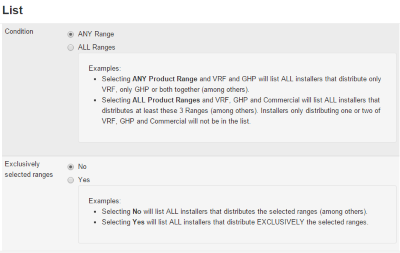
 |
Important!: If you decide to use customized lists, please note that you must previously classify installer's records within the standardized product line-up. Otherwise records will not be displayed on 'iFinder'. |