

To easily communicate with PRO club users, use the recently introduced Webmail, a complete online mailbox to write emails directly in the Admin Area, and reply user enquiries with the generic email address info.xx@panasonicproclub.com
Webmail is available anytime in the upper tool bar of the Admin Area

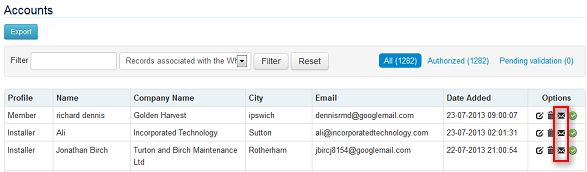
By clicking on ![]() , you access the inbox of your generic PRO Club email account info.xx@eu.panasonic.com
, you access the inbox of your generic PRO Club email account info.xx@eu.panasonic.com

Inbox displays all received emails in chronological order from newest to oldest. (A copy of all emails is sent to your personal email account name.lastname@eu.panasonic.com to avoid you to double check periodically the inbox of the Admin Area).
To read an email, click on it, in the column subject. You can reply - forward - delete every element individually thanks to the icons 

![]() available on the right side.
available on the right side.
Inbox refreshes automatically every 30 minutes. If you want to refresh manually, click 
Drafts displays all draft emails in chronological order from newest to oldest. To continue editing a draft, click on it, in the column subject. You can delete every element individually thanks to the icon ![]() available on the right side.
available on the right side.
Sent displays all sent emails in chronological order from newest to oldest. To read an email, click on it, in the column subject. You can reply - forward - delete every element individually thanks to icons 

![]() available on the right side.
available on the right side.
Click  Fields with an asterisc (*) are mandatory.
Fields with an asterisc (*) are mandatory.
You can write either to individual recipients or to an entire user profile, or both at the same time!
Emails addresses are not disclosed: You can write to several contacts at the same time, their respective email addresses will not be displayed to other recipients.
If you would like to work on more complex recipients lists, you can export user accounts to an excel file, process the selection of your choice, and copy/paste the email addresses in the field to (do not forget to separate them by commas). To learn how to export User Database, click here.
A powerful text editor is available to create contents with format directly in the Admin Area. Out of all the options available (bold, color, list,…), 2 particularly useful icons are explained below:

You can attach any file of your choice thanks to the icon ![]()
All files must previously be uploaded and saved in the File Explorer of the Admin Area. For any additional information about how to use the file explorer, please click here.
When you are done, click  or
or 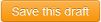 , if you prefer to send the email later.
, if you prefer to send the email later.
If you send a message to a large number of contacts, please note that Webmail will need a couple of minutes to complete the sending. During this process, please do not close the window, nor refresh your browser…
Please note that Webmail is developed to be used as a daily communication tool with ProClub users. It is not meant to send massive emails such as a Newsletters. A new marketing tool, especially designed for newsletters, with advanced formatting possibilities, statistics… is under development.