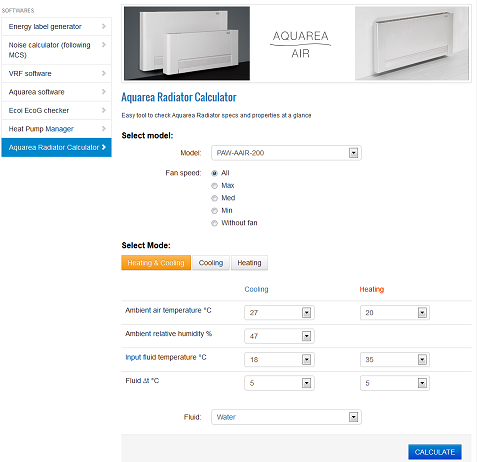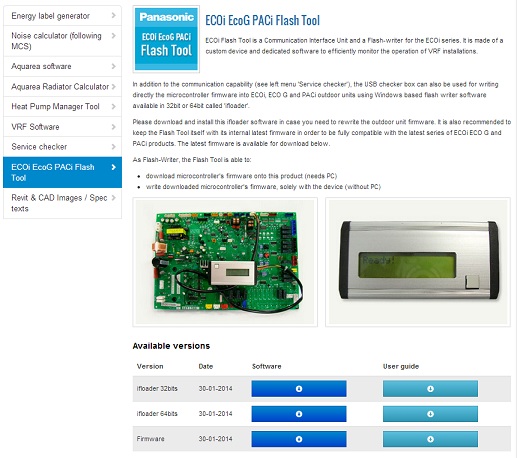| Content Management > Tools |
The section Tools gathers Software available for download, Tools and Applications that are primarily designed to meet the needs of professionals in the heating&cooling business.
Every item has a default configuration for all countries: which means that parameters cannot be modified on an individual basis. However, depending on your needs, and the purpose of each tool in your market, the tabs can be enabled or disabled in the website.
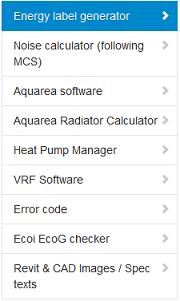
In Admin -> User Access, you are able to check/uncheck boxes to enable/disable access to each one of the tools for every individual user profile. To learn more about User Access, click here.

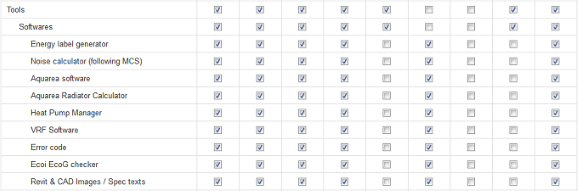
Available tools with their respective applications are reviewed in the following paragraphs, in order to help you to decide more easily between enabling and disabling contents.
Currently under testing for UK only.
Online calculation tool to determine heating requirements, room by room, for Aquarea Heat Pumps.
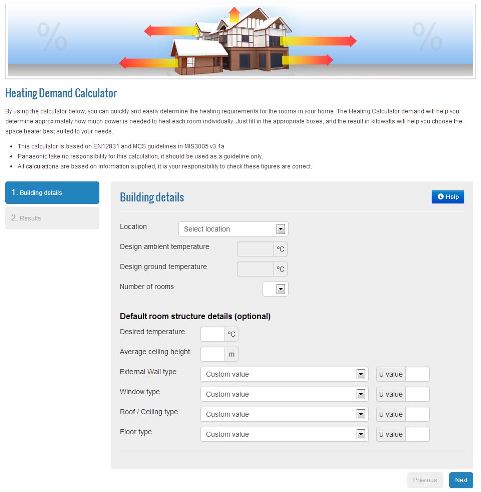
With Energy Label Generator, users create Energy Labels online, according to their needs.
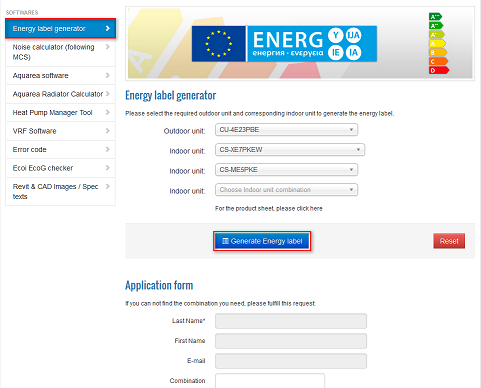
Availability Issues:
No administration needed in Admin Area. The section can only be enabled/disabled in Admin -> User Access. To learn more about User Access, click here.
FYI, model database is linked with aircon website database; which means that if you deactivated a Model, or a complete Product Line up from your aircon database, the corresponding combinations will automatically disappear from the Energy Label dropdown lists. (However, and since they are not included in the catalogue, special series HE, NE, CE, AE, QE, WE… are shown by default in all countries.)
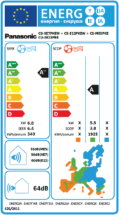
Estimates the noise level from a selected distance based on the installation type of the heat pump and on the sound barrier in front of the heat pump. This calculation follows the MCS planning standards for UK market.
Depending on your market(s), you can choose to enable/disable the complete section in Admin -> User Access. (To learn more about User Access, click here.)
If you wish to enable the section, but showing/hiding some specific steps to stick to the particularities of your market(s), select the contents to be displayed in the website in Tools -> Noise Calculator.
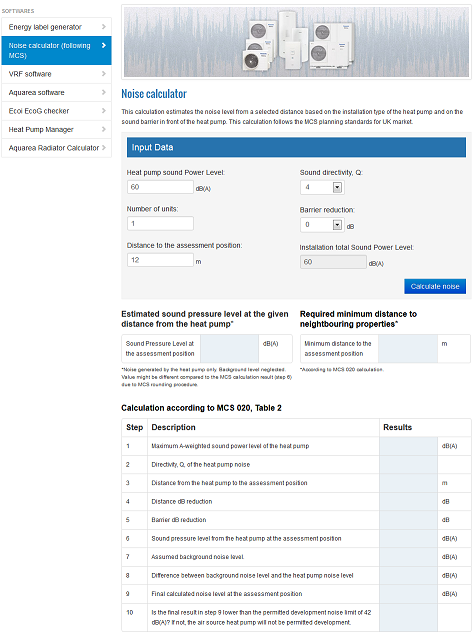
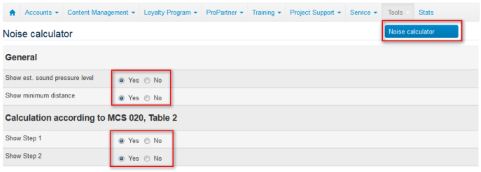
Special software available for download. Each one is specialized for a particular product range.
![]() Download buttons are available at the bottom of each Software page. On the left, you can download the software itself. On the right, the corresponding user guide.
Download buttons are available at the bottom of each Software page. On the left, you can download the software itself. On the right, the corresponding user guide.
When clicking on "Download software", a popup window appears in which the user is asked to agree the license of use of the software. This intermediate step is meant to prevent Panasonic from any software misuse and/or other potential problems that may occur to an incorrect use of the tool. Translate default license agreement in Tools -> Licenses into your local language.
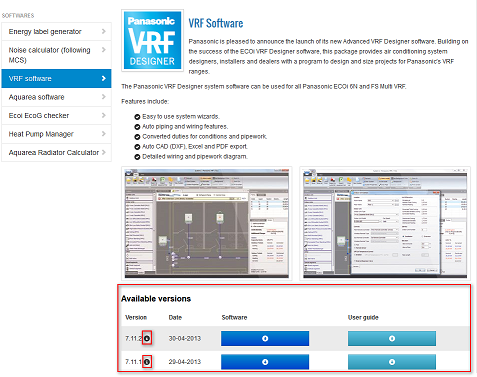
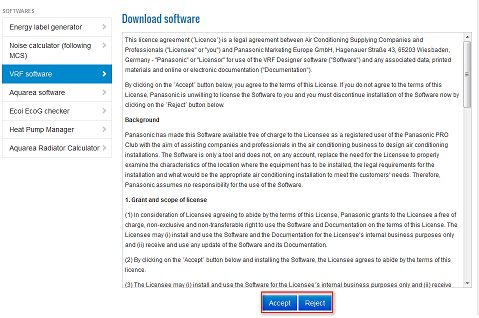
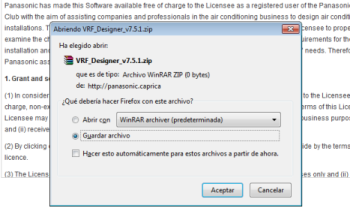
Unlike other tools, the software requires a little more maintenance in the Admin area.
But you do not need to worry about software updates: Each time a software update is released, it will automatically be uploaded for all european countries. You only need to care for the translations and the availability of manuals in your language.
Software main page in the Admin Area displays the history of existing previous and current software versions, enabled or not. You should pay attention that the enabled versions are updated with manual… by clicking on the icon Edit ![]() available on the right side .
available on the right side .
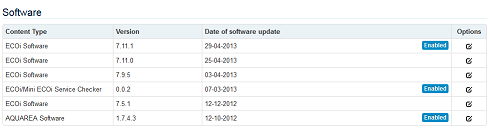
What shall I do by new software release?
General software description available on top of the screen can be translated in Content Management -> Translations.In Tools -> Software, once in the detailed record of a software, some of the fields are enabled in order for you to modify their content.
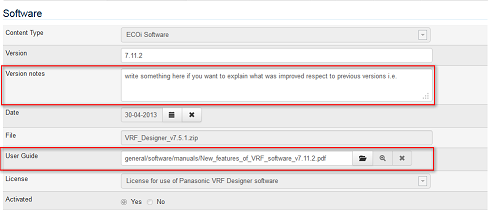
Version (preloaded with the default version, modify only if you do not agree with the content filled in automatically)
Version notes (fill in if you want to mention/translate what was improved respect to previous versions i.e, or other comments)
Date (preloaded with the default version, modify only if you do not agree with the date filled in automatically)
User Guide (PDF in English uploaded by default. If available, replace with a guide in your language)
![]() opens File Explorer. Select an existing file or upload a new one onto your online library. You can either reuse an existing file, previously uploaded in the Admin Area, or upload a new PDF (to learn how to make the best use of the File Explorer, click here).
opens File Explorer. Select an existing file or upload a new one onto your online library. You can either reuse an existing file, previously uploaded in the Admin Area, or upload a new PDF (to learn how to make the best use of the File Explorer, click here).
License (preloaded default license in English uploaded by default. If available, replace with a license in your language. Licenses can be updated in Tools -> Licenses)
In Tools -> Licenses, a powerful text editor is available to modify contents with format directly in the Admin Area. Out of all the options available (bold, color, list,…,), 2 particularly useful icons are explained below:
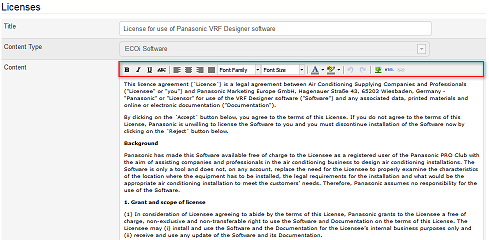
![]() create hyperlink. Select corresponding text. Click on the icon. A popup window appears in which you must confirm redirect URL. To improve browsing, select the option “open in new window”
create hyperlink. Select corresponding text. Click on the icon. A popup window appears in which you must confirm redirect URL. To improve browsing, select the option “open in new window”
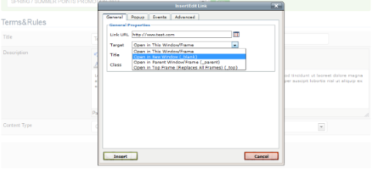
![]() embed picture within the text. Click on the icon. A popup window appears with a browsing icon to look for material previously loaded in the File Explorer. (For detailed information about how to load files in your country library, please go to File Explorer here).
embed picture within the text. Click on the icon. A popup window appears with a browsing icon to look for material previously loaded in the File Explorer. (For detailed information about how to load files in your country library, please go to File Explorer here).
Software designed to manage heat pump from anywhere, thanks to an internet application.
Redirect link to an external dedicated webpage. The section can be enabled/disabled in Admin -> User Access. To learn more about User Access, click here.
Documentation related to Heat Pump Manager can be uploaded at your convenience in Tools -> Heat Pump Manager. Instructions, Manual part 1 and Manual part 2 in english were uploaded as default content.
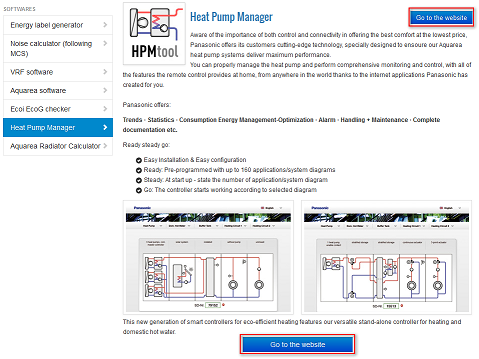
No administration needed in Admin Area. The section is can only be enabled/disabled in Admin -> User Access. To learn more about User Access, click here.