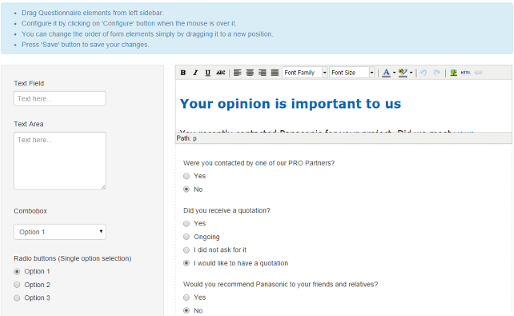| My Projects > Lead Tool - Intro > Setup |
The first steps to take to enable the Lead Tool are slightly different according to your local strategy. But there is no way around these 2 below:
> Why? Because some PRO Partners / Service Partners are loyal and top-of-the-art regarding technology, but they check their email once a week, and are not familiar with new communication technologies
> you can make it public or private
In Admin > User Access, you enable a the tab in My Account > Lead Tool : My Working Area so that PRO Partners and Service Partners are able to participate actively in the definition of their working area in km2. Of course, you are able to review and edit the selected area in Accounts > User Accounts >
> Accredited
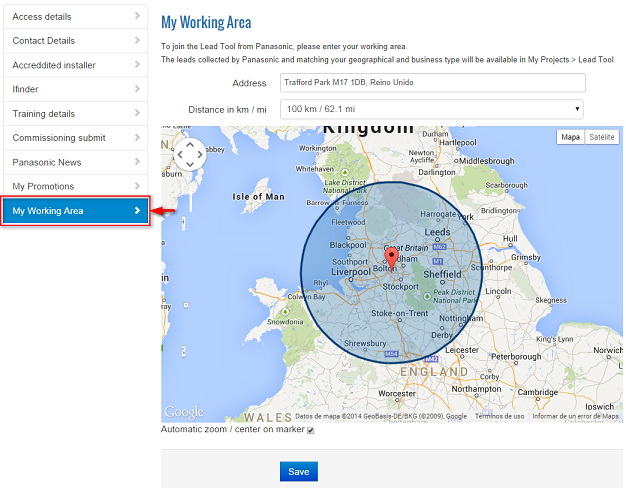
You might prefer to include PRO Partners and Service Partners to the Lead Tool Program at your discretion in the Admin Area, without disclosing the form in the website (this may avoid tensions between customers). To do so, go to Accounts > User Accounts >
> Accredited Installer
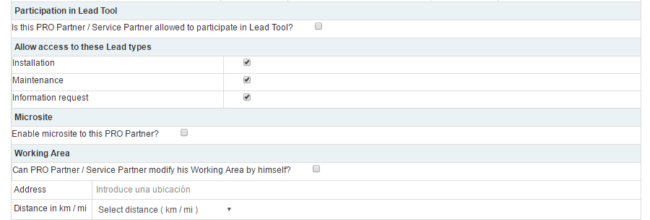
In Project Support > Lead Campaign, define the general settings of your Lead Tool.
By default, the standard contact form is configured in all countries to forward the contact requests by email. If you would like to involve your PRO Partners and service Partners to manage Contact Requests in the website, please contact us and we will assist you in the initial setup.
On top of the standard contact form, you are able to run other lead campaigns at the same time, with a different landing page, processes, and permits. For extra needs related to special campaigns, please contact us, we will assist you in the intial setup.
In this section, you will setup the main characteristics of the Lead Tool: What kind of process you want to establish for PRO Partners? What kind of notifications you would like to receive internally? To which email addresses the notifications should be sent?
General settings customizable in the Admin Area of each country:
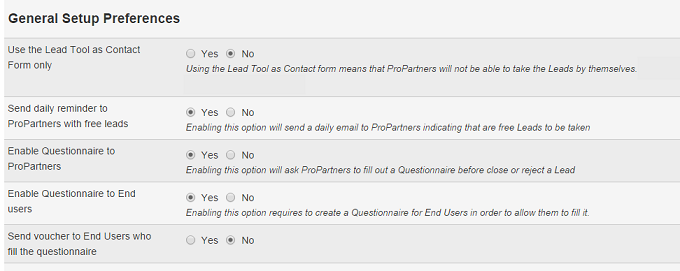
A customizable Alert Preference is enabled in the Admin Area of each country:
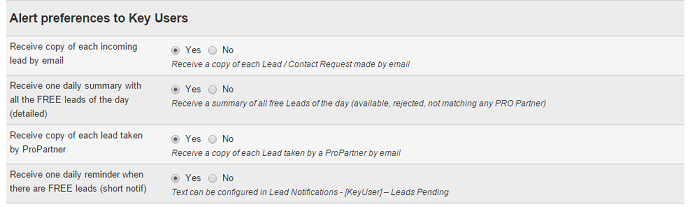
Specify to which email addresses (internal or external) lead notifications have to be sent to. You can setup different forwarders by User Profile.
For instance, you will forward the requests from Architects/Engineers to your Engineering Department, whereas you prefer to forward the requests from Installers and Wholesalers to the Sales Department.
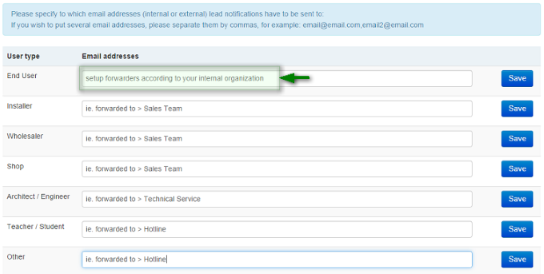
Customizing Emails is particularly useful to address PRO Partners / Service Partners and End Users more accurately, give clear instructions on the next action they should take.
If no custom email is defined for one specific status, then, the default notification in english will be sent by default. We recommend you to setup and translate all notification types.
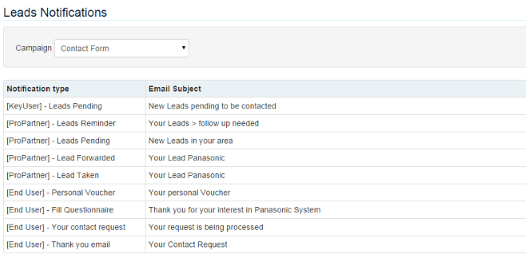
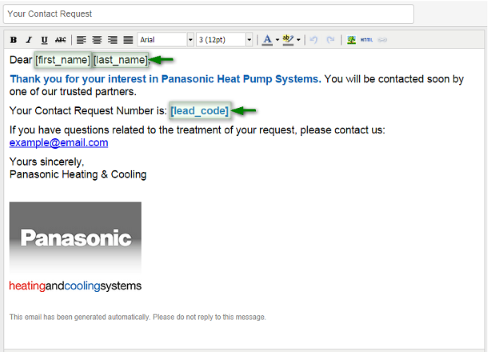
Some tags are available to make the personnalization easier for you:
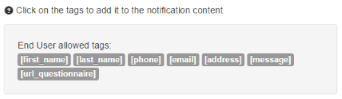
This section allows you to customize the Questionnaire to the End User. Write a Title and a short introduction. Define the type and quantity of questions according to your needs. The module is enabled by default with one Satisfaction Survey. You are able to custom it at your convenience.
To make the questionnaire available in the Email notification [End User] Fill Questionnaire, do not forget to insert the tag [url_questionnaire] in Lead Notifications > Notification Type > [End User] - Fill Questionnaire