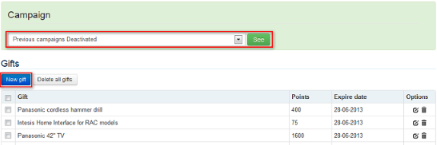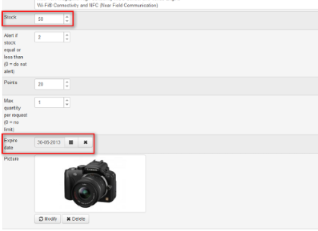In Loyalty Program -> Gifts, you are able to setup the gifts to be challenged in every individual campaign.
At any time, make you sure you are configuring the right campaign taking a quick look at the green frame in the upper part of the screen (see below screenshot).
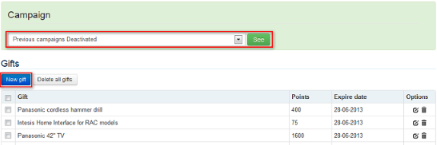
To add a new gift, the following data is required:
- Code: Panasonic product reference (unique value) – Example: DMC-SZ1EF-K
- Title: Short Name – Example: Lumix SZ1
- Description: Insert text manually and/or redirect URL to Panasonic Corporate Website – Example: http://www.panasonic.eu Links must start by http:// in order to guarantee a proper routing to the URL.
- Stock: Available gift items. Quantity by default is 0. Caution: if you leave 0, gift will not appear in the website!
- Alert if stock equal or less than: If value is higher than 0, you will receive an email to inform you that the stock is low when the available units are equal to or less than the set value. If you put 0, you will not receive any warning
- Points: Number of points needed to request the gift
- extremely relevant in 'standard' Loyalty campaigns since points are displayed to the participants
- in the case of direct Campaigns though, this is not a strategical field. You are still requested to assign an amount of points to each gift for your internal control, but it is not displayed to participants.
- Max quantity per request: You can limit the number of gifts of the same type that a user can request in the same entry. If you specify 0, there will be no maximum quantity.
- Expire date: Gift will automatically disappear from the website on the set date. If the field remains empty, the gift remains available all time for participants.
- Picture: Upload or select pictures in the File Explorer. Accepted Formats: JPG, TIF, PNG. You can easily copy/paste pictures available in your corporate website by right clicking on it, and “save picture as”
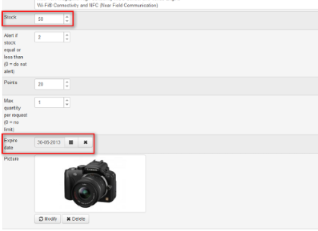
See Also